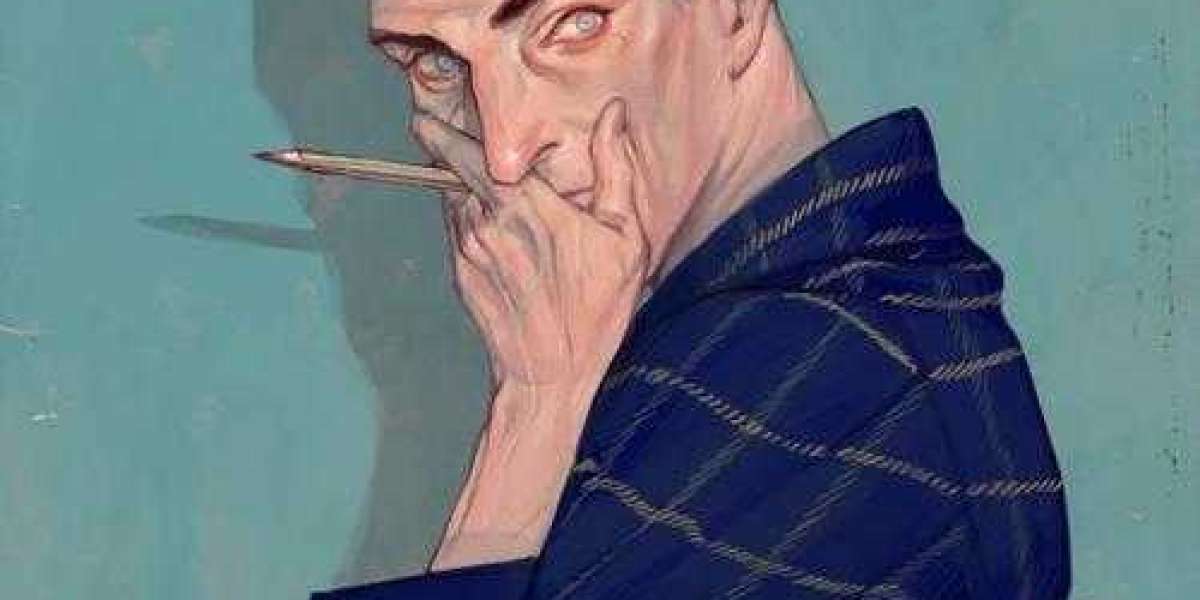Sending an email by mistake can be frustrating, especially if it contains incorrect information or was sent to the wrong recipient. Fortunately, Microsoft Outlook offers a solution for such situations. Learning how to unsend an email in Outlook can help you retract messages before they are read. This guide will walk you through the process of recalling emails, alternative solutions, and best practices to prevent future mistakes.
Understanding the Recall Feature in Outlook
The Outlook email recall feature allows users to delete or replace an email that has already been sent. However, it only works under specific conditions:
- The recipient must be using Microsoft Outlook with an Exchange or Microsoft 365 account.
- The email must be unread in the recipient’s inbox.
- The recall feature does not work for emails sent to external email services like Gmail or Yahoo.
If these conditions are met, you can successfully recall or replace the email.
How to Unsend an Email in Outlook: Step-by-Step Guide
1. Open Outlook and Navigate to Sent Items
- Open the Outlook app on your Windows PC or Mac.
- Click on Sent Items in the left navigation panel.
2. Select the Email You Want to Recall
- Locate the email you wish to unsend.
- Double-click on the email to open it in a new window.
3. Access the Recall Feature
- Click on the Message tab in the toolbar.
- Select Actions, then click on Recall This Message.
4. Choose Recall Options
- You will see two options:
- Delete unread copies of this message – This removes the email from the recipient’s inbox if they have not opened it yet.
- Delete unread copies and replace with a new message – This allows you to send a corrected email after deleting the original.
- Select the preferred option and click OK.
5. Confirm Recall Status
- Outlook will notify you if the recall was successful or failed.
- If the recipient has already read the email, the recall attempt will not work.
Alternative Solutions to Undo Sent Emails
1. Delay Sending Emails
Outlook allows users to delay the delivery of emails, giving them a window of time to cancel sending.
Steps to Set Up a Delay in Outlook:
- Click on File Manage Rules Alerts.
- Select New Rule.
- Under Start from a blank rule, choose Apply rule on messages I send.
- Click Next, then select Defer delivery by a number of minutes.
- Set the delay time (e.g., 1–2 minutes) and click OK.
- Click Finish to apply the rule.
2. Enable Undo Send for Outlook Web (Outlook.com)
If you use Outlook Web, you can enable the Undo Send feature to recall emails within a few seconds after sending.
Steps to Enable Undo Send:
- Open Outlook Web and go to Settings.
- Click on View all Outlook settings.
- Navigate to Mail Compose and Reply.
- Scroll to Undo Send and set the cancellation period (up to 10 seconds).
- Click Save.
Now, after sending an email, you will see an Undo option allowing you to cancel it within the set time limit.
Also Read: How to Delete Your Proton Mail Account
Common Issues with Email Recall in Outlook
1. The Email Has Already Been Read
- If the recipient has opened the email, the recall feature will fail.
- You can send a follow-up email explaining the mistake.
2. The Recipient Is Using a Different Email Service
- Recall only works within Microsoft Exchange and Outlook accounts.
- External email providers (Gmail, Yahoo, etc.) do not support email recall.
3. The Email Is in a Public Folder
- If the email was sent to a public folder, multiple people might have read it before recall.
- Consider contacting recipients directly to address any errors.
Preventing Email Mistakes in the Future
1. Use the “Delay Delivery” Feature
Setting up a delay for outgoing emails can prevent accidental sending.
2. Proofread Before Sending
Review email content carefully before clicking Send.
3. Double-Check Recipients
Make sure the email is addressed to the correct people to avoid sending sensitive information to the wrong person.
4. Use Professional Email Signatures
Including a professional signature adds credibility and can make follow-up corrections look more official.
Conclusion
Knowing how to unsend an email in Outlook can be a lifesaver when you make an error in an important message. While the recall feature is useful, it has limitations. Using alternative methods like delayed sending and the Undo Send option in Outlook Web can help prevent sending mistakes. By following these steps and best practices, you can manage your emails more efficiently and avoid future errors.