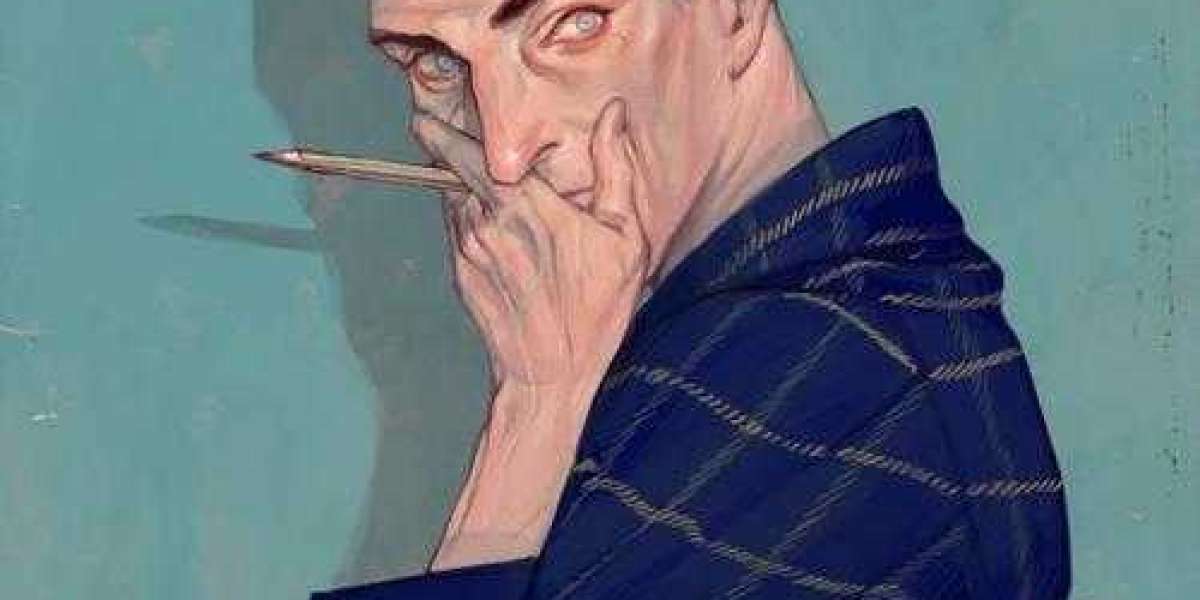Embroidery is a craft that beautifully merges art and technology, allowing you to turn digital images into tangible, stitched designs. But how do you take a JPG file—like a photo or digital artwork—and convert it into an EXP file that your embroidery machine can understand? Whether you’re a beginner or a seasoned embroiderer, this guide covers everything you need to know about JPG to EXP conversion. Let’s break it down step by step!
What is an EXP File?
EXP is an embroidery file format used by machines like Melco and Bernina. It contains all the necessary information for the machine to stitch out a design, including stitch types, colors, and sequencing. Unlike JPG files, which are image formats, EXP files are specifically designed for embroidery machines. Converting a JPG to EXP allows you to transform a simple image into a stitch-ready design.
Why Convert JPG to EXP?
Converting a JPG file to EXP opens up a world of creative possibilities:
- Machine Compatibility: EXP files are compatible with specific embroidery machines, ensuring your design stitches out perfectly.
- Customization: Converting allows you to edit and optimize the design for embroidery, adjusting stitch density, colors, and more.
- Preservation: Turn digital art or photos into tangible, stitched creations that last for years.
Step 1: Choose the Right JPG File
Not all JPG files are created equal when it comes to embroidery. To ensure a smooth conversion, start with an image that has:
- High resolution: A clear, high-quality image ensures better detail in the final design.
- Good contrast: Images with distinct light and dark areas work best.
- Simple composition: Avoid overly complex images with too many small details.
For beginners, images with bold outlines and minimal shading are ideal.
Step 2: Simplify the Image
Embroidery thrives on simplicity. To prepare your JPG file for conversion, you’ll need to simplify it. Here’s how:
- Use photo editing software: Tools like Photoshop, GIMP, or Canva can help you adjust brightness, contrast, and saturation.
- Convert to black and white: This helps you focus on the shapes and outlines.
- Reduce colors: Use the posterize effect to limit the number of colors, making the image easier to translate into stitches.
Aim for a design with 5-10 colors for manageable stitching.
Step 3: Digitize the Image
Digitizing is the process of converting an image into a format that an embroidery machine can read. Here’s how to approach it:
- Use digitizing software: Programs like Wilcom, Hatch, or Brother PE-Design allow you to create embroidery files from images.
- Trace the design: Use the software’s tools to trace the key elements of the image, assigning stitch types (e.g., satin stitches for outlines, fill stitches for larger areas).
- Adjust settings: Set stitch density, direction, and underlay stitches to ensure the design stitches out smoothly.
If you’re new to digitizing, consider using auto-digitizing features or hiring a professional digitizer.
Step 4: Convert to EXP Format
Once your design is digitized, it’s time to convert it to EXP format. Here’s how:
- Open the digitized file: Load the design into your embroidery software.
- Select EXP as the output format: Most software programs allow you to choose the file format before saving.
- Save the file: Export the design as an EXP file and save it to your computer.
Step 5: Test the Design
Before stitching the design on your final project, it’s a good idea to test it. Load the EXP file into your embroidery machine and run a test stitch-out on scrap fabric. This allows you to:
- Check for errors: Look for misaligned stitches, thread breaks, or other issues.
- Adjust settings: Make any necessary changes to stitch density, tension, or color.
- Ensure compatibility: Confirm that the machine reads the EXP file correctly.
Tips for Successful JPG to EXP Conversion
To get the best results when converting JPG files to EXP, keep these tips in mind:
- Start simple: Choose images with clear outlines and minimal details for easier digitizing.
- Use high-quality software: Invest in reliable digitizing software to ensure accurate conversions.
- Test and refine: Always test your design before stitching it on the final fabric.
- Learn the basics of digitizing: Understanding stitch types and settings will help you create better designs.
Common Challenges and How to Overcome Them
Converting JPG files to EXP isn’t always straightforward. Here are some common challenges and how to tackle them:
- Loss of detail: Simplify the image before digitizing to avoid losing small details in the stitching process.
- Color mismatch: Manually adjust the color palette in your software to match the original image.
- File compatibility issues: Ensure your embroidery machine supports EXP files before starting the conversion.
Best Tools for JPG to EXP Conversion
If you’re looking for software to convert JPG files to EXP, here are some top options:
- Wilcom Embroidery Studio: A professional-grade software with advanced digitizing tools.
- Hatch Embroidery: User-friendly and packed with features for beginners and experts alike.
- Brother PE-Design: Ideal for Brother machine users, with easy-to-use digitizing features.
- Inkscape with Ink/Stitch: A free, open-source option for those on a budget.
Why EXP Format is Worth It
EXP files are specifically designed for embroidery machines, ensuring high-quality results. By converting your JPG files to EXP, you can:
- Achieve precise stitching: EXP files contain detailed instructions for the machine, resulting in clean, accurate designs.
- Customize designs: Easily edit and optimize your designs for different projects.
- Expand your creativity: Turn any image into an embroidered work of art.
Conclusion
Converting a JPG file to EXP format is a game-changer for anyone passionate about embroidery. By following the steps outlined in this guide, you can transform your favorite images into stitch-ready designs that bring your creativity to life.
Whether you’re digitizing a family photo, a logo, or a piece of digital art, the process is both rewarding and fun. So, grab your JPG file, fire up your digitizing software, and start creating beautiful embroidered designs today!
From image to stitch, the possibilities are endless. Happy embroidering!