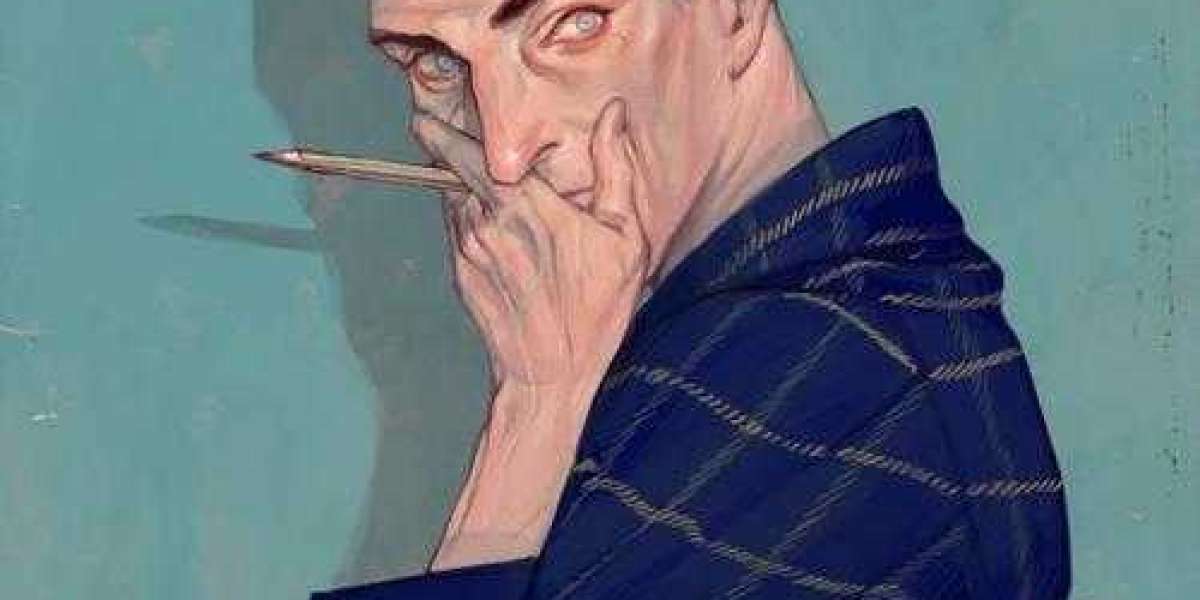Email organization is crucial for maintaining productivity and managing communications effectively. One of the best ways to achieve this is by learning how to create new folders in Mac Mail. Organizing emails into designated folders helps streamline your workflow, making it easier to locate important messages and maintain a clutter-free inbox. This article will guide you through the steps to create and manage folders in Mac Mail efficiently, along with useful tips for better email organization.
Why You Should Organize Emails in Mac Mail
Without a proper organization system, emails can become overwhelming. Here are some benefits of structuring your email folders:
- Enhanced Productivity: Quickly locate and access important emails without sifting through clutter.
- Reduced Inbox Overload: A well-structured email system prevents unnecessary congestion in your inbox.
- Efficient Email Retrieval: Categorized emails help in faster searching and referencing.
- Seamless Email Management: Prioritize and sort emails based on urgency, projects, or contacts.
Step-by-Step Guide to Creating New Folders in Mac Mail
1. Launch Mac Mail
To begin, open the Mail application on your Mac.
2. Navigate to the Mailbox Menu
Once inside Mac Mail, click on the Mailbox menu located at the top of the screen.
3. Select 'New Mailbox'
- Click Mailbox in the top menu bar.
- Choose New Mailbox from the dropdown options.
- A new window will appear where you can configure your folder settings.
4. Choose a Storage Location
When creating a folder, you can select where it will be stored:
- On My Mac: Emails in these folders are stored locally and will not sync across devices.
- iCloud or IMAP Accounts: If you want your folders to be available on multiple devices, select an email service provider like Gmail, Yahoo, or iCloud.
Choose the preferred location and proceed.
5. Assign a Name to Your Folder
Enter a descriptive name for your folder, such as Work Emails, Personal Messages, or Receipts, to make sorting easier. Click OK to save.
Moving Emails into Folders
Once you’ve created a folder, you can organize your emails by moving them:
- Open your inbox and select the email(s) you want to move.
- Drag and drop the selected email(s) into the designated folder.
- Alternatively, right-click the email, select Move to, and choose the target folder.
Automating Email Organization with Rules
Mac Mail allows you to set up rules to automatically sort incoming emails into specific folders:
- Click Mail in the menu bar and go to Settings.
- Select the Rules tab and click Add Rule.
- Set conditions (e.g., emails from a specific sender should be moved to a particular folder).
- Click OK to apply the rule.
Managing and Renaming Folders
If you need to rename or delete a folder:
- Right-click on the folder in the Mail Sidebar.
- Select Rename Mailbox to update its name.
- Click Delete Mailbox to remove it (note: deleting a folder will also delete its contents).
Advanced Folder Management Tips
- Use Subfolders: Create subfolders within folders for further organization.
- Color Code Emails: Use color tags to highlight priority emails.
- Archive Old Messages: Move older emails to archive folders to keep your inbox tidy.
- Review Folders Regularly: Periodically clean up and reorganize folders to maintain efficiency.
Common Issues and Troubleshooting
If you encounter problems while creating or managing folders in Mac Mail, here are some solutions:
- Folders Not Syncing: Ensure your account uses IMAP instead of POP and has an active internet connection.
- Unable to Create Folder: Check if your email account allows folder creation (some providers have restrictions).
- Emails Not Moving Properly: Restart Mac Mail and try again or check for software updates.
Conclusion
Mastering how to create new folders in Mac Mail helps you maintain a structured and efficient email system. By following these steps, you can categorize emails, automate sorting, and optimize your workflow. Proper email management saves time and ensures you never miss an important message. For expert assistance with email organization, trust the Emails Partner Team to provide valuable solutions.